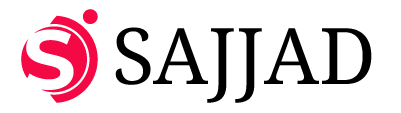Managing Oracle Automatic Storage Management (ASM) diskgroups requires precision and careful validation to ensure data integrity and optimal performance. In this guide, we’ll walk through the steps needed to add new disks to ASM diskgroups, from verifying disk availability to rebalancing disk groups. Follow these steps to safely integrate new storage and improve your database’s capacity.
Prerequisites
- Ensure you have the necessary privileges (
SYSASM) to make changes to the ASM environment. - Verify that the new disks are visible at the OS level, using tools like
fdisk,lsblk, ororacleasm listdisks.
Step 1: Check Current Diskgroup Status
To confirm the current status and capacity of your ASM diskgroups, run the following query:
SET lines 200;
COL NAME FORMAT A20;
COL STATE FORMAT A15;
COL TOTAL_MB FORMAT 9999999;
COL FREE_MB FORMAT 9999999;
SELECT
NAME,
STATE,
TOTAL_MB,
FREE_MB
FROM
V$ASM_DISKGROUP;
Output Example:
NAME STATE TOTAL_MB FREE_MB
—————— ————— ——– ——–
OCR_VOT MOUNTED 122880 72056
DATAC1 MOUNTED 122850 5425096
RECOC1 MOUNTED 4194304 733452
GGACFS MOUNTED 3145728 3145564
This information provides an overview of each diskgroup’s total and available space, which helps determine the need for additional storage.
Step 2: Verify Disk Permissions
After the OS team provides new disks (e.g., DATA32 and FRA4), verify their permissions to ensure ASM compatibility.
Navigate to the disk directory:
cd /dev/oracleasm/disks
List disk permissions:
ls -ltra
Output Example:
brw-rw—- 1 oracle oinstall 253, 53 Sep 10 12:56 DATA32
brw-rw—- 1 oracle oinstall 253, 54 Sep 10 12:56 FRA4
Confirm that permissions are consistent across all disks.
Step 3: Add New Disks to Diskgroups
With permissions verified, add the new disks to the respective diskgroups and initiate rebalancing:
SQL > alter diskgroup DATAC1 add disk ‘/dev/oracleasm/disks/DATA32’ rebalance power 20 NOWAIT;
SQL > alter diskgroup RECOC1 add disk ‘/dev/oracleasm/disks/FRA4’ rebalance power 20 NOWAIT;
Output Example:
Diskgroup altered.
This step rebalances data across the new and existing disks in the diskgroup, optimizing performance.
Step 4: Recheck Diskgroup Space
To verify the increased capacity, rerun the diskgroup status query:
SET lines 200;
COL NAME FORMAT A20;
COL STATE FORMAT A15;
COL TOTAL_MB FORMAT 9999999;
COL FREE_MB FORMAT 9999999;
SELECT
NAME,
STATE,
TOTAL_MB,
FREE_MB
FROM
V$ASM_DISKGROUP;
Output Example:
NAME STATE TOTAL_MB FREE_MB
—————— ————— ——– ——–
OCR_VOT MOUNTED 122880 72056
DATAC1 MOUNTED 122897 6473652
RECOC1 MOUNTED 5242880 1779704
GGACFS MOUNTED 3145728 3145564
The increased FREE_MB values in the DATAC1 and RECOC1 diskgroups confirm that the new disks have been successfully added.
Step 5: Verify ASM Operation Status
Lastly, confirm that all rebalancing operations have completed:
SQL > SELECT * FROM V$ASM_OPERATION;
Once this query returns no ongoing operations, the setup is complete, and your ASM diskgroups have been successfully expanded.

oracle database administration
Create a Guaranteed Restore Point A Step-by-Step Guide to Protect and Recover Your Database
admin
November 2, 2024

oracle database administration
How to Enable and Configure Database Auditing in Oracle: A Step-by-Step Guide
admin
November 2, 2024

Uncategorized
Step-by-Step Guide to Adding New Disks to Oracle ASM Diskgroups
admin
November 2, 2024