Flashback technology in Oracle databases allows you to rewind your database to a previous state, offering a powerful tool for data recovery and troubleshooting. In this guide, we’ll go through the steps to enable flashback, set up restore points, and protect key files to ensure safe recovery.
Step 1: Check Flashback Status
To verify if flashback is enabled, use this query:
SQL> SELECT flashback_on FROM v$database;
Example Output:
FLASHBACK_ON
————
NO
If the result is “NO,” flashback is currently disabled.
Step 2: Set Up Flash Recovery Area (FRA)
The Flash Recovery Area stores flashback logs, so it’s essential to set up this location before enabling flashback. First, check if db_recovery_file_dest parameters are already set:
SQL> SHOW PARAMETER db_recovery;
If no values are defined, set the FRA location and size:
SQL> ALTER SYSTEM SET db_recovery_file_dest_size = 1T;
System altered.
SQL> ALTER SYSTEM SET db_recovery_file_dest = ‘/temp/arch’;
System altered.
Step 3: Create a Guaranteed Restore Point
Guaranteed restore points allow you to flashback the database to a specific state, regardless of the database’s other flashback logs.
SQL> CREATE RESTORE POINT GRP1_1 GUARANTEE FLASHBACK DATABASE;
Restore point created.
Step 4: Verify Restore Points
You can list all restore points and confirm your restore point was successfully created:
SQL> SELECT con_id, name, time, guarantee_flashback_database
FROM v$restore_point ORDER BY 1, 2;
Example Output:
CON_ID NAME TIME GUARANTEE
———- ———- ——————————— ———
0 GRP1_1 21-AUG-17 02.03.07.000000000 PM YES
Step 5: Protect the SPFILE (Optional but Recommended)
To prevent accidental overwrites, create a backup of your server parameter file (SPFILE). The SPFILE holds critical configurations, so having a backup can be invaluable for recovery.
SQL> CREATE PFILE=’/u01/app/oracle/product/12.1.0.2/dbs/initMYDB.ora’ FROM SPFILE;
Step 6: Perform Flashback to Restore Point
To revert the database to the restore point, follow these steps:
Shut down the database.
SQL> SHUTDOWN IMMEDIATE;
Start the database in mount mode.
SQL> STARTUP MOUNT;
Flashback the database to the restore point.
SQL> FLASHBACK DATABASE TO RESTORE POINT GRP1_1;
Shut down the database again.
SQL> SHUTDOWN IMMEDIATE;
Open the database with RESETLOGS:
SQL> STARTUP MOUNT;
SQL> ALTER DATABASE OPEN RESETLOGS;
Step 7: Drop the Restore Point
Once you’ve confirmed the database is restored to the desired state, you can drop the restore point to free up space:
SQL> DROP RESTORE POINT GRP1_1;
Step 8: Verify All Restore Points in RMAN
you can also view restore points within RMAN to confirm they’re created or removed:
RMAN> LIST RESTORE POINT ALL;
Example Output:
SCN RSP Time Type Time Name
—————- ——— ———- ——— —-
341859 28-APR-15 28-APR-15 NORMAL_RS
343690 28-APR-15 GUARANTEED 28-APR-15 GUARANTEED_RS
By following these steps, you enable robust flashback capabilities in your Oracle database environment, ensuring easy data recovery and protection against accidental data loss.

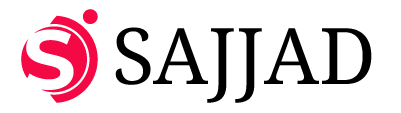
One response to “Create a Guaranteed Restore Point A Step-by-Step Guide to Protect and Recover Your Database”
[…] Create a Guaranteed Restore Point A Step-by-Step Guide to Protect and Recover Your Database […]